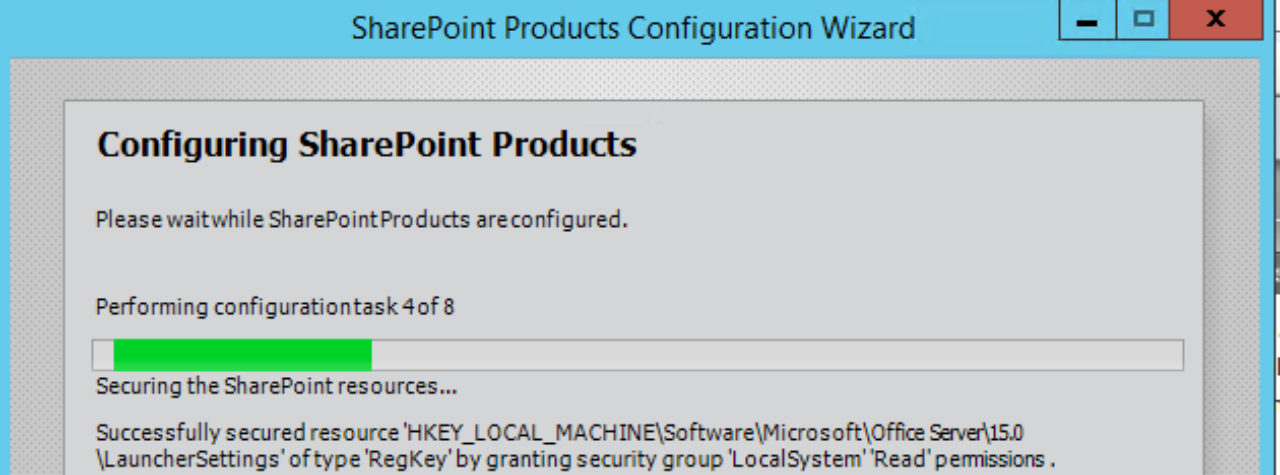We have been seeing more issues with Active Directory Import (ADI) in the recent months due to the confusion of mappings. My colleague, Josh, wrote a great article on the issue with Work Email not populating.
Upgrading from 2013 or FIM to ADI
Mappings in 2013 with using the User Profile Synchronization Service (FIM) showed up in the page Manage User Properties in the User Profile Service Application.
Active Directory Import (ADI) shows no mappings in the same page but as Josh’s post states above this is as expected.
The only mappings that we will need to be concerned with are the ones that are not out of the box. We wouldn’t need to map things like Last Name to sn since it is hardcoded.
NOTE: Any misspelling or mapping to a nonexistent property in AD will result in the user profile property not updating.
Emails have “SMTP:” prefix in the User Profile
This is caused by adding an explicit mapping for Work Email to proxyAddresses. This will bypass the code that parses all the values of proxyAddresses and select the first string in as a value. This may even select a “SIP:” prefix as well. Since proxyAddresses is a multivalued property in AD but a string (single value) in the User Profiles, the explicit mappings will override the out of the box mapping.
Solution: Remove the mapping for Work Email and run a full sync.
Summary
Most of the properties that are out of the box will not need to be mapped. The only User Profile properties that will need to be explicitly mapped will be the custom mappings.